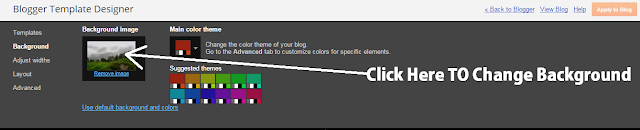Background is the important part of blog template. Template looks to be nice if the background is good and match with the color scheme of the theme. Some templates doesn't contain background at all and some contains it but not according to your wishes i.e. not so beautiful.
In this post, I shall show you a complete beginners guide that will must help you to change background in your Blogger template.
Check Out: Customize Subheadings in Blogger
Check Out: Customize Subheadings in Blogger
Changing Background In Blogger
As you do any changes in your blog by going to template HTML editor. The Same trick we'll apply here. Go to Blogger>>Template>>Edit HTML.
- Here, click any where in the coding area, press Ctrl+F to find body {
- Just copy the above red-colored piece of text and paste in that search box and press enter. This may be at more than one places in your template but you need the first one.
- Just below it you will see background: #476666; See the screen shot below.
- You have to change the existing color code with your desired color. In the above screen shot, color code is #476666. you have to replace it with the color that you wish. You can use simple words like, green, red, blue but if you want to more shades of these colors then you have to use the codes. You can use this website to generate color codes. (don't remove ; sign at the end of color because This is Cascading Style Sheet (CSS) and it is case sensitive)
- After all click on Save Template Button. Now, you can preview.
If you are thinking that I have told you the way to change background color and not told you the way to change the background image. Don't worry, I'm going to tell you.
If your template is using image as background, then you will see code like this: background-image: url("Here is URL"); below the body {
- You have to replace Here is URL with the image URL that you want to set as background.
- After replacing it, click on Save Button
Change Background in Default Blogger Templates
If you use any default blogger template, then you can easily do the same thing i.e. changing Background, easily. Here I'm going to present you a guide.
- Go to Blogger>>Template>>Customize
- Select Background tab and then click on background image. Following screen shot will help you to understand it easily.
- After selecting your desired image, click on Done button.
- Hit Apply To Blog button, which is available at top right side of window.
- Done!
So guys, it was a useful and short tutorial. I have tried my best to teach you the easiest way to change background in Blogger. If truth be told, a simple tutorial in text form can not help you as a video tutorial can do. But I hope that you can do it by using it and some common sense. If you have any question about it, feel free to ask me in comments section. I shall reply you within 24 hours with satisfying answer. Stay Tuned!